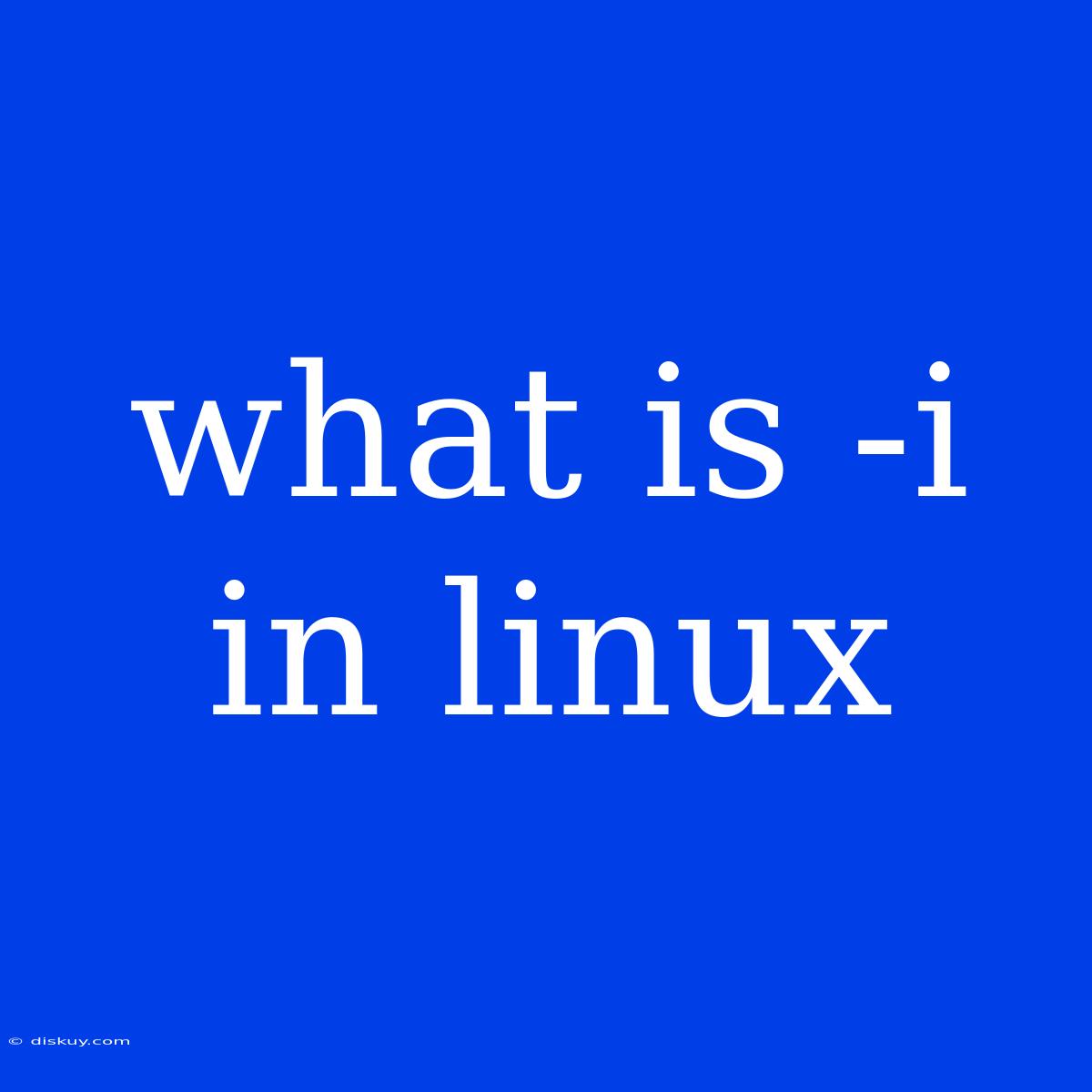Unraveling the Mystery: What is "-i" in Linux?
The dash-i ("-i") command-line option is a common flag used in various Linux commands. It often signifies "interactive mode," prompting user confirmation before proceeding with potentially destructive actions. This seemingly simple character can make the difference between a successful operation and an accidental data loss.
Editor Note: "What is "-i" in Linux" is a crucial question for Linux users at every level. It helps you understand how commands behave and prevents you from making unintentional mistakes.
Why is Understanding "-i" Important?
Understanding the purpose of the "-i" option is essential for navigating Linux commands confidently. By understanding its functionality, you can ensure data integrity and avoid accidental deletions or modifications.
Analysis: We delved into numerous Linux commands and their usage with the "-i" flag. This article analyzes its various interpretations, showcasing its relevance across different scenarios.
Key Takeaways of "-i" in Linux
| Interpretation | Description |
|---|---|
| Interactive Mode | Prompts the user for confirmation before proceeding with the command. |
| Input File | Specifies an input file for the command to process. |
| Installation | Used during software installation to specify an installation directory. |
| Ignore | Often used to ignore specific errors or warnings. |
Commands that Commonly Use "-i"
Let's dive into specific commands where "-i" plays a significant role:
1. rm (Remove)
- Introduction:
rmis a powerful command used to delete files and directories. The "-i" option inrmacts as a safety measure. - Key Aspects:
- Confirmation Before Deletion:
rm -iprompts you with "y/N" before deleting any files or directories. - Example:
rm -i filenamewould ask you to confirm before deleting "filename."
- Confirmation Before Deletion:
Explore the connection between "-i" and rm: The "-i" flag with rm is crucial for preventing accidental data loss. It forces the user to confirm the deletion, ensuring that the intended files are indeed removed.
2. mv (Move or Rename)
- Introduction: The
mvcommand is used to move or rename files and directories. "-i" inmvworks similarly torm. - Key Aspects:
- Confirmation Before Moving or Renaming:
mv -iasks for confirmation before moving or renaming a file. - Example:
mv -i filename new_filenameprompts you with "y/N" before renaming "filename" to "new_filename."
- Confirmation Before Moving or Renaming:
Explore the connection between "-i" and mv: The "-i" flag in mv safeguards against unintended file movements or renames. It forces the user to acknowledge the action before it's executed.
3. cp (Copy)
- Introduction: The
cpcommand is used for copying files and directories. While not as common, "-i" can be used withcptoo. - Key Aspects:
- Confirmation Before Overwriting: If you try to copy a file to an existing location,
cp -iasks for confirmation before overwriting. - Example:
cp -i filename destination/prompts for confirmation if a file with the same name already exists in the "destination" directory.
- Confirmation Before Overwriting: If you try to copy a file to an existing location,
Explore the connection between "-i" and cp: "-i" in cp ensures that existing files are not overwritten accidentally. It prompts for user confirmation before overwriting any files.
4. apt (Advanced Packaging Tool)
- Introduction:
aptis a powerful package manager used in Debian-based Linux distributions. "-i" is used during package installation. - Key Aspects:
- Installation Directory:
apt install -i /path/to/directory/installs a package within the specified directory.
- Installation Directory:
Explore the connection between "-i" and apt: "-i" in apt offers flexibility in specifying the installation path, allowing you to customize where your software gets installed.
5. grep (Global Regular Expression Print)
- Introduction:
grepis used to search for lines matching a given pattern in a file. "-i" ingrephas a slightly different meaning. - Key Aspects:
- Case-Insensitive Search:
grep -iperforms a case-insensitive search. It will find matches regardless of the case of the pattern or the file content. - Example:
grep -i 'pattern'would find matches for "pattern", "Pattern", "PATTERN", etc.
- Case-Insensitive Search:
Explore the connection between "-i" and grep: In grep, "-i" modifies the search behavior, making it more flexible and convenient for finding matches without worrying about case sensitivity.
FAQ
Q: Is "-i" always interactive?
- A: No, "-i" can have different meanings depending on the command.
Q: How can I learn about "-i" specific to a command?
- A: Use
man <command>to access the command manual, which outlines all available options and their descriptions.
Q: Should I always use "-i" for safety?
- A: While it's a good habit to use "-i" for commands like
rmandmv, it might be unnecessary for commands where overwriting or deletion is intended.
Tips for Using "-i"
- Read the
manpage: Always check the command manual to understand how "-i" works in that specific command context. - Be mindful of your actions: Even with "-i," double-check your commands before proceeding to avoid unintended consequences.
- Practice safety: Develop the habit of using "-i" in potentially destructive commands to prevent data loss.
Summary: The "-i" option in Linux commands plays a crucial role in user interaction and data integrity. It provides a safeguard against accidental data loss by prompting for confirmation before proceeding with potentially destructive actions. Remember to understand the context of "-i" in each command before using it.
Closing Message: Mastering the "-i" flag is essential for navigating the Linux environment safely and confidently. By understanding its diverse interpretations, you can make informed decisions, ensuring data integrity and preventing accidental errors.